In a chat channel, sometimes you want to slow things down. Whenever the amount of text on the screen hurts your eyes and gives you a headache, Slow Mode may be the solution. Dropping the “Slow Hammer” is even more important when the conversation turns into a rant.
You can chill out your Discord text channel by using the Slow Mode feature, which has been integrated into Discord. Slow Mode is probably the easiest way to turn a rowdy channel into something more relaxing. Basically, it limits the number of messages a user can send in a channel based on a timed cooldown. It is possible to set the time limit as short as five seconds or as long as six hours for the cooldown.
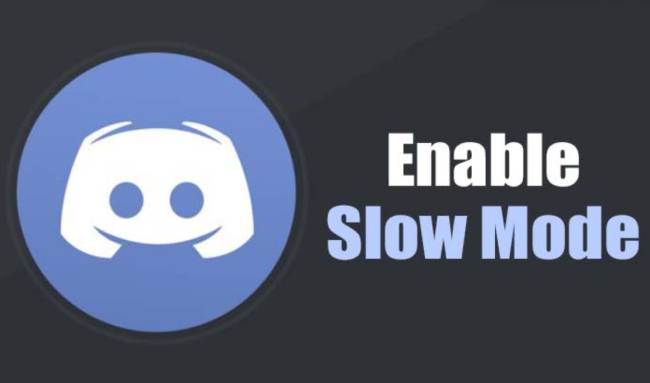
Slow Mode is a per-channel feature, so activating Slow Mode in one channel will not affect conversations in another.
Setup Slow Mode by following these steps:
- You can access your Edit Channel Settings by clicking on the Cog icon to the right of the channel that you’re in or by hovering the mouse over the channel.
- In the “Overview” tab on the left side menu, Slow Mode can be found.
- When you click on Edit Channel, the “Overview” tab should be selected by default.
- There is a slider in the Slow Mode option that allows you to adjust the interval times according to your preferences.
- The default setting for Slow Mode is OFF. All you have to do is set the interval to the tie you prefer.
- On the pop-up that appears, click Save Changes once the interval has been set.
This setting can only be adjusted by those with Manage Channel, Manage Messages, Administrator, or Server Owner permissions. Furthermore, you won’t experience any slowdown, so feel free to talk about anything you want. If you are just a member who is having trouble with another member spamming your channel, you will need to contact someone with one (or all) of these permissions within Discord.
Table of Contents
How To Know If Slow Mode Has Been Set
By letting everyone know immediately if Slow Mode is active, Discord has done us a favor. You’ll receive a notification along with a screen shake if Slow Mode is enabled in the channel you’re in.
The desktop and mobile apps both have these indicators to let you know when it’s time to take it easy on outbound messaging. By taking the time to think before speaking (or typing), the conversation can become more friendly and less rowdy.
An indicator that you’ve been hit with Slow Mode is:
You know your chatting privileges are on lockdown if you see this message. Take this time to reflect on life, your future, gaming strategies, etc. Put a brake on the replies. Once the restriction has been lifted, you can continue chatting until your heart’s content.
