In iMessage, removing someone from a text message group is easier than you might think. Using the iMessage group message, it’s not impossible to remove someone from future communications if they no longer belong to the group.
In this tutorial, you will learn how to remove people and yourself, add contacts, and mute groups. You’ll also learn how to handle trolls in your group.
Table of Contents
Remove Someone From Text Message Group In iMessage
It can be annoying to be added to a particularly active group. The iPhone makes it easy to remove someone from a text message group, even if the controls are a bit hidden.
Restrictions
The group chat must be using iMessage (blue chat bubbles); it won’t work with regular SMS or MMS group chats (green chat bubbles). You must also have at least three other people in the group chat for the Remove option to appear.
You will not see the ‘Remove’ option if:
- Your group message has fewer than three members.
- Even an iPhone may use SMS and still appear blue, making the ‘Remove’ option unavailable.
- A non-Apple operating system is being used.
How to Remove Someone from a Group Message
The following is how you can remove someone from an iMessage group if all conditions are met:
- From your iMessage app, open the group chat in question.
- On the iMessage group, tap the cluster of icons.
- Open the list of group members by tapping the ‘i’ on the right.
- Swipe left on the name of the person you want to remove and tap ‘Remove’ when it appears. See the disclaimer above if you cannot swipe to reveal the ‘Remove’ option.
- When the pop-up appears, select Remove.
By doing so, that individual is immediately removed from your message group. You will have to start a new thread without the unwanted contact if you do not have the option to ‘Remove.’ As long as you send your texts to the new group and not the old group, your chat history will remain on your phone.
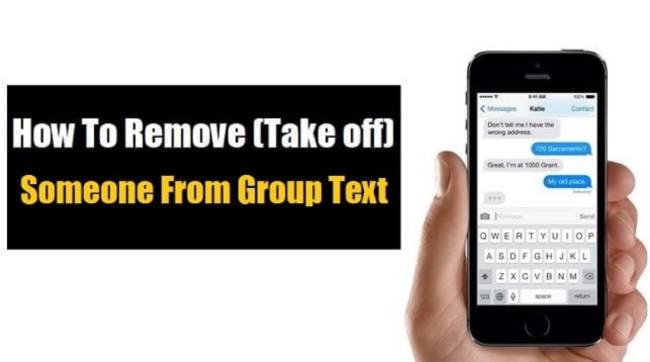
Removing Yourself From a Group iMessage
If you meet the criteria above, you can remove yourself from an iMessage group. Follow these steps if you are added to a group that you do not want to be in:
- Simply click on the small ‘i’ under the profile pictures to open the group iMessage.
- Tap the ‘Leave this conversation’ button at the bottom of the information page.
If you don’t see this option, this may be because someone in the group doesn’t use iMessage or the group is too small.
How to Leave a Group iMessage on Mac
The group iMessage can be left from the Mac or MacBook if you’re using one. Here’s how:
- Tap on the group iMessage in the Message app.
- In the upper right corner, tap i.
- Leave this conversation by tapping the button.
Leave this conversation is gray if there is an Android in the chat or if there are fewer than four people in the chat.
Adding Someone to a Group iMessage
Fortunately, you can add a contact later if you missed one. Similarly, if there’s an SMS user in the group, you won’t be able to do this.
- Just as we did above, open the information page. Click on ‘+ Add Contact’.
- Like you normally would, select the contact and add them to the group.
Mute A Conversation In iMessage
You can hide the alerts if you want to take a break without leaving the conversation. A confrontation is avoided and less hassle is involved.
- Tap the circle of profile pictures at the top of the group chat on your iPhone.
- To view the list of group members, tap the ‘i’ option.
- At the bottom of the group window, click Hide Alerts.
You will be able to ignore any conversation alerts as a result of this.
Block the Contact
Consider blocking a contact if you have no other options. Your only option if you can’t leave a group you didn’t ask to join (such as a spammer) is to block its members.
Individuals in a group can also stop sending messages.
- On your iPhone, open the group chat. At the top of the page, tap the contact group.
- To view a list of group members, click the blue ‘i’ for Info icon in the top right.
- You can block an individual by selecting him or her.
- You can block this caller by selecting Block this Caller.
- To confirm blocking a contact, select “Block Contact”
If you don’t confirm the block in the group window, iMessage won’t always block the person. We have a tutorial on how to do this here if this is the option you’re bound to choose.
Frequently Asked Questions
You shouldn’t have to worry about protecting your peace in the digital age. For more information about managing your iMessage groups, click here.
I’m afraid not. Swipe to remove the conversation, but everyone else will remain in the group. When someone sends a new message to the group, you’ll receive a notification, and the conversation will reappear in your messaging app.
If you use the ‘i’ mentioned above, you should be able to update the users’ phone numbers. You can simply add the new contact to the group if it doesn’t update properly.
When you block someone in a group iMessage, they will still be in the group. You can’t see their messages, and they can’t see yours. You can block someone without removing them from the group if they are bothering you.
Other contacts will continue to receive messages from both you and the person you blocked.
Start A New Group Chat That Excludes The Troll
If you weren’t the one who initiated the group chat and others are responding to the troll, you may need to remove yourself from the group chat, then start a new message group excluding the troll. Once you’ve let people know why you’ve started the new group, they can muffle or remove themselves from the original group and continue the civil conversation in the new group.
Is there any way to avoid trolls in online forums, text messaging groups, and social media? Please comment below if so.
