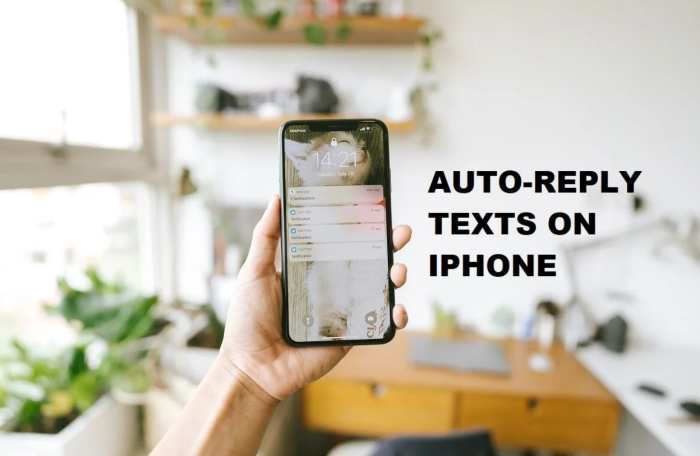How To Auto-Reply To Texts On The iPhone? If you don’t want to be seen texting while you’re driving, you should set up the auto-reply feature on your iPhone. This feature makes it possible to text while driving, but not endanger yourself or others.
In this article, we’ll show you how to set up auto-reply while driving and related features, such as how to turn off text alerts while driving.
Table of Contents
How to Set Up Auto-Reply on iPhone
You should set up an auto-reply in advance to make sure it doesn’t disturb you when you’re otherwise busy.
You can use Apple’s native auto-reply feature built into iOS to have your iPhone or iPad say something like “I’m Driving” or “On My Way”. It’s an easy and quick way to let people know that you are driving and where you are.
First, let’s add the Do Not Disturb option to the Control Center for easy management.
First, select Settings on your iPhone. Then tap Control Center and scroll down to see if there is an Enable Do Not Disturb While Driving. If you do not see Enable Do Not Disturb While Driving, then tap the green + sign and tap Do Not Disturb While Driving, then tap Done.
Here’s how to make sure your Amazon seller account is ready for prime time.
Open Settings, then, tap Do Not Disturb, and then choose one of these options: Choose Manually if you’d like to turn off Do Not Disturb manually, when you connect to your Car Bluetooth. Set Automatically if you’d like your iPhone to turn off Do Not Disturb automatically when you connect to your Car Bluetooth.
“I’ll see you when you get where you are going.”
While these steps will configure your iPhone to automatically reply to texts while driving, you may want to configure your iPhone to only auto-reply to people in your contacts, not people you don’t know.
Here’s how to configure your auto-reply settings to only send messages to certain people: Go to Settings on your iPhone Tap Do Not Disturb Scroll down and tap Auto-Reply To Choose who you want to Auto-Reply To from these choices.
Auto-Reply to Calls on Your iPhone
Did you know you can also automatically reply to calls on your iPhone?
You reply to messages by hitting the “Message Reply” button at the top right of the screen, which is the same as typing in a text message.
Whether you don’t want to give up your current business, or you just want to let the customer know they’ll hear from you right away It’s not completely automatic. You have to select the message button during the incoming call, but it’s much better than having to answer it
Let’s set it up first:
- Open Settings
- Tap the Phone app
- Tap Respond with Text
If a call comes in, tap the “Message” icon in the bottom right of the screen, then tap the “Canned Response” icon, and then tap the one you want to use for that phone number. Select the message in the popup window and confirm.
Stop iPhone Call or Text Alerts When Driving or Busy
If you’re looking to navigate busy city streets, the last thing you want to do is be disturbed by an incoming call or text. This function helps even more. It can turn off your phone’s ringer, vibration, light up, and even play the notification sound when someone calls or texts you.
Your phone has a specific setting for “Do Not Disturb While Driving” and you can use it here. To make sure you don’t miss an important notification, we should set ourselves up to receive push notifications for things like events that are happening in the world around us.
Touch the button on the side of your phone to Add Do Not Disturb While Driving to the Control Center. When you’re driving, swipe up to bring the Control Center and tap the car icon to begin using Do Not Disturb While Driving. If you’re moving or driving, the phone should stop bothering you with phone call or text alerts.
Setting up auto-responding to texts on your phone is useful if you travel often, are often out of cell coverage, or want to avoid answering calls.
FAQs
There are two ways to reply to a text on the Iphone. You can either use the keyboard or you can use the touch screen.
“Auto-reply” means that when you receive a text, your phone will send a pre-written message back to the sender.
The best way to send an auto-reply is to tap on the “Reply” button and then type out the message that you want to send.
Conclusion
In conclusion, you can use the iPhone’s built-in messaging system to create auto-replies to texts. This will make it easier for you to reply to messages without having to open up the app, type a message, and then send it.