How to delete playlists on Spotify? Spotify is a music streaming service with an extensive library of music and podcasts. The best feature is that you can become a DJ and create your own playlists. There may be a time when you don’t want to listen to that playlist anymore.
Rather than clogging up your Spotify library, delete playlists you don’t listen to anymore. We’ll show you how to delete a Spotify playlist in this article.
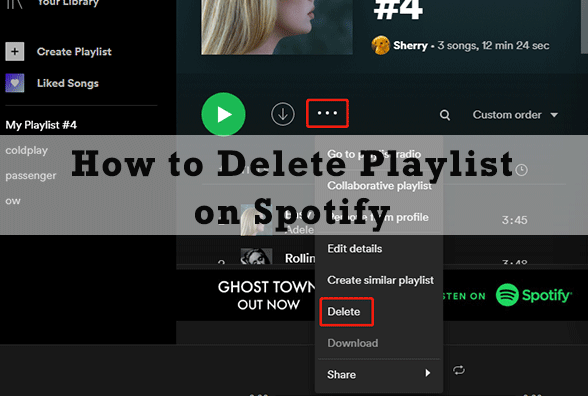
Table of Contents
How to Delete a Spotify Playlist
When deleting a Spotify playlist, keep in mind that it’s irreversible. It’s also not possible to delete playlists created by other users. If that’s what you want, you should unfollow the Spotify playlist instead.
Now that’s out of the way, you can delete your Spotify playlists across all devices. Read on to find out how.
How to Delete a Spotify Playlist on Mobile
You can delete a Spotify playlist on Android and iOS by following these steps:
- Go to your Library tab and identify the playlist you want to delete.
- Tap the three-dot menu icon.
- Select Delete playlist from the pop-up.
- Tap Delete to confirm your action.
How to Delete a Spotify Playlist on Desktop
If you are using Spotify via the web or the desktop app, follow these steps:
- Click Your Library to view your Spotify library.
- Find and open the Spotify playlist you want to delete.
- Click the three-dot button.
- Select Delete from the pop-up.
- Finally, click Delete to confirm and finish.
What Happens When You Delete a Spotify Playlist?
There are a few things you need to know about deleting Spotify playlists. When you delete a playlist from your library, it will completely disappear. If you delete a playlist followed by another user, it will still be available to them.
You need to understand that because Spotify will only delete shared playlists for you. That’s because Spotify stores shared playlists on its servers.
To remove the playlist permanently from everyone, you must delete all the tracks, the title, and the cover. Making the playlist private is another way to prevent them from accessing it. Go to the playlist page, tap the three-dot menu icon, and select Make private.
Finally, Spotify has another feature called Remove from Profile. This doesn’t delete your playlist but instead removes it from being showcased on your profile. Spotify only shows public playlists on your profile. Private ones are always hidden.
Declutter Your Spotify Library
Using the steps above, you can clean out unnecessary playlists from your Spotify library. It’s easy to manage playlists with Spotify-you can set a custom cover image, share the playlist with friends, and even add local music.
FAQs
Also, you can’t delete playlists that other users have created. If that’s what you’re after, then you should unfollow the Spotify playlist instead. Now that we have that out of the way, you can delete your Spotify playlists on both mobile and desktop.
Right-click in the playlists sidebar and select Create Folder. Give it a name, like “Archive” or “Musical Mistakes,” then drag and drop in any playlists you can’t delete.
When you add tracks to a Spotify playlist, you can rearrange them in any order you want. Just click a tracklisting and drag it up or down the list — you’ll see a white line appear between the playlist tracks, which indicates where you can drop the track you’ve selected.
