Compared to the previous two generations of Echo Dot smart speakers, Amazon’s third generation has significantly improved their little device. Your smart home devices can be controlled easily with the Alexa assistant integrated into Echo Dot.
The Alexa app or Bluetooth connection can be used to connect your iPhone to Echo Dot. Bluetooth lets you play music on Echo Dot’s speaker while you manage the device with the app.
Follow the instructions in the next two sections to connect the two devices.
First, you’ll need to download the Alexa app from the Apple App Store. Make sure the app is updated if you already have it installed.
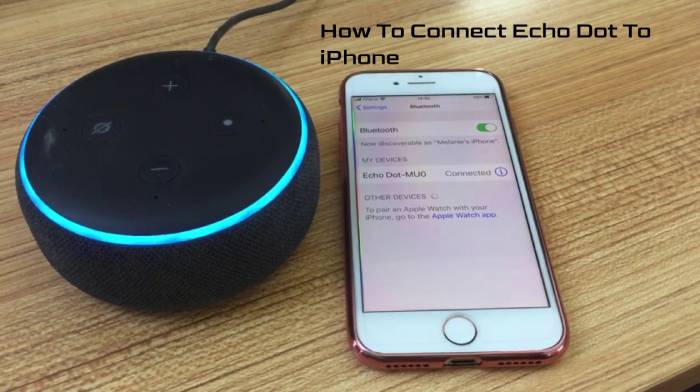
Table of Contents
Connecting to Echo Dot with the Alexa App
Once the Alexa App is ready, you can pair your iPhone with the Echo Dot as follows:
- Start by opening the Alexa app.
- In the lower right corner, tap the “Devices” icon.
- In the top right corner, tap the “Plus” sign.
- Click “Add Device”.
- Click the “Amazon Echo” icon.
- Click on the “Echo Dot”.
- Make sure your Echo Dot is the right generation.
It’s time to turn on your Echo Dot:
- The power outlet should be connected to it.
- Power will be applied to the device.
- You need to wait until the blue light ring turns orange. That’s when Echo Dot enters Setup Mode.
- Your iPhone should now display the Echo Dot image. You can tap it.
The next step is to set up the Wi-Fi connection:
- On your iPhone, go to the Wi-Fi settings.
- You can find your Echo Dot in the list of available networks. Amazon should be the first word in the name.
- Return to the Alexa app.
- When the “Continue Echo Dot Setup” message appears, tap “Continue”.
- A list of available networks will appear in the app’s Wi-Fi settings.
- You can connect your Echo Dot to any network by tapping it.
- Enter the Wi-Fi password if necessary.
Steps to be taken:
- To use Echo Dot’s own speaker, tap “Skip” when asked if you’d like to use an external speaker. It is possible to add the external speaker at a later date.
- Select the room in your home where you will keep your Echo Dot as the final step. A new room can be created from this menu if necessary.
Connecting via Bluetooth
You can connect to Echo Dot via Bluetooth in addition to its Wi-Fi connection. You’ll be able to play audio from your iPhone or iPad this way.
As a result of its Bluetooth capabilities, Echo Dot cannot be connected to more than one device at once. Connecting your iPhone to Echo Dot requires you to disconnect it from all other devices first.
Follow these steps to connect the two devices:
- You will need to open the Alexa app on your iPhone.
- In the upper left corner, tap the menu icon.
- Then tap “Settings”.
- From the menu, tap the Echo Dot you want to use.
- Then tap “Bluetooth”.
- To pair your Echo Dot, tap “Pair a New Device”.
You’ll also need to activate Bluetooth pairing on your iPhone:
- Your iPhone should be turned on.
- The Bluetooth settings can be found there.
- Pair your Bluetooth device with your computer.
- Keep it close to your Echo Dot.
- The Echo Dot will appear in the Bluetooth devices list after a few seconds. Click on it.
- The connection will be confirmed once Alexa confirms it.
Your iPhone or iPad’s Alexa cannot receive or read phone calls, text messages, or other notifications.
The next time you want to connect the two, just say “Connect” after this initial pairing. Bluetooth must be enabled on your iPhone for this to work.
When you pair multiple Bluetooth devices to your Echo Dot, the “Connect” command will connect it to the most recent device. Select Echo Dot manually from the Bluetooth settings on your iPhone if that’s not the device you want to connect.
A Great Bond
With the established connection between your iPhone and Amazon’s smart speaker, you can control your smart home devices with voice commands. Play your favorite music over Echo Dot’s decent-sounding speaker with Bluetooth.
How do you control Echo Dot with your iPhone? How pleasant is it to listen to the music over the little device? Let us know what you think in the comments section below.
