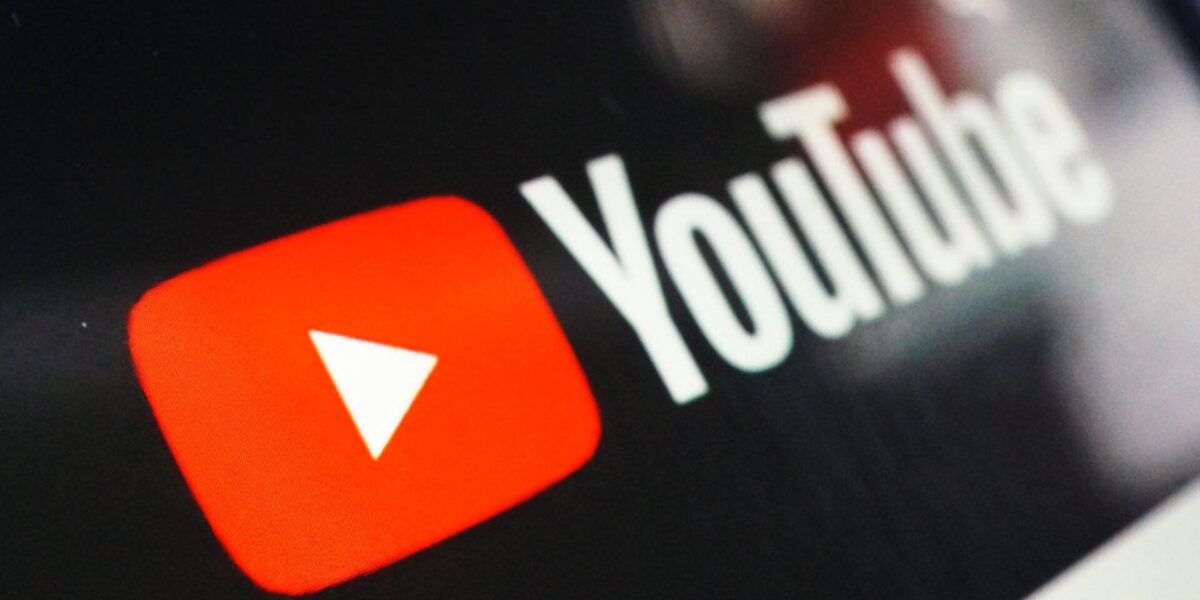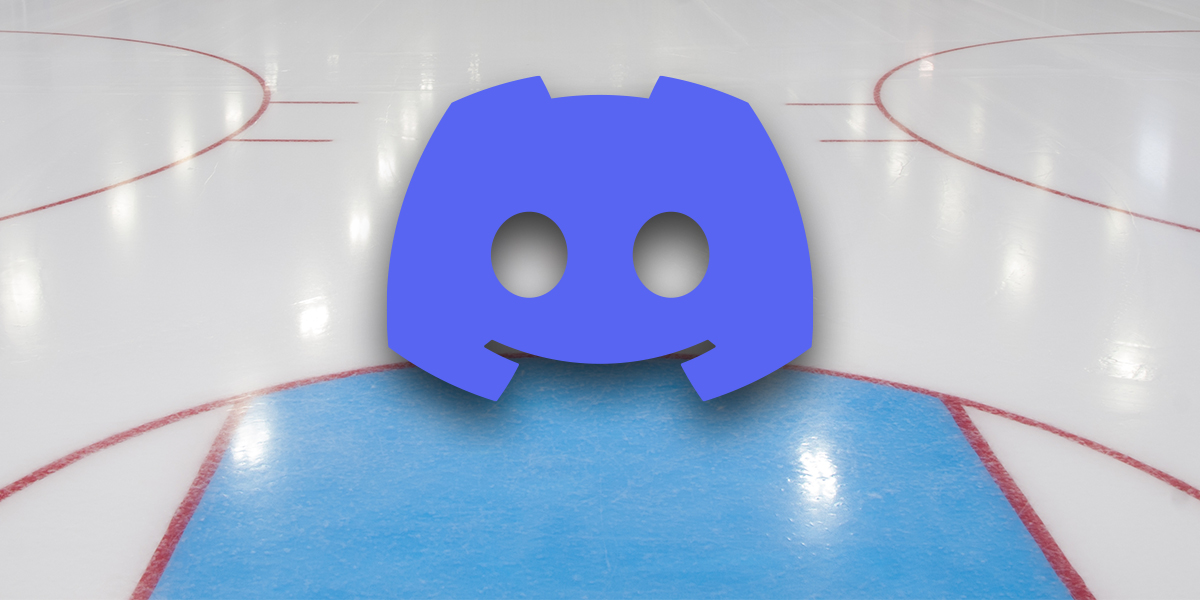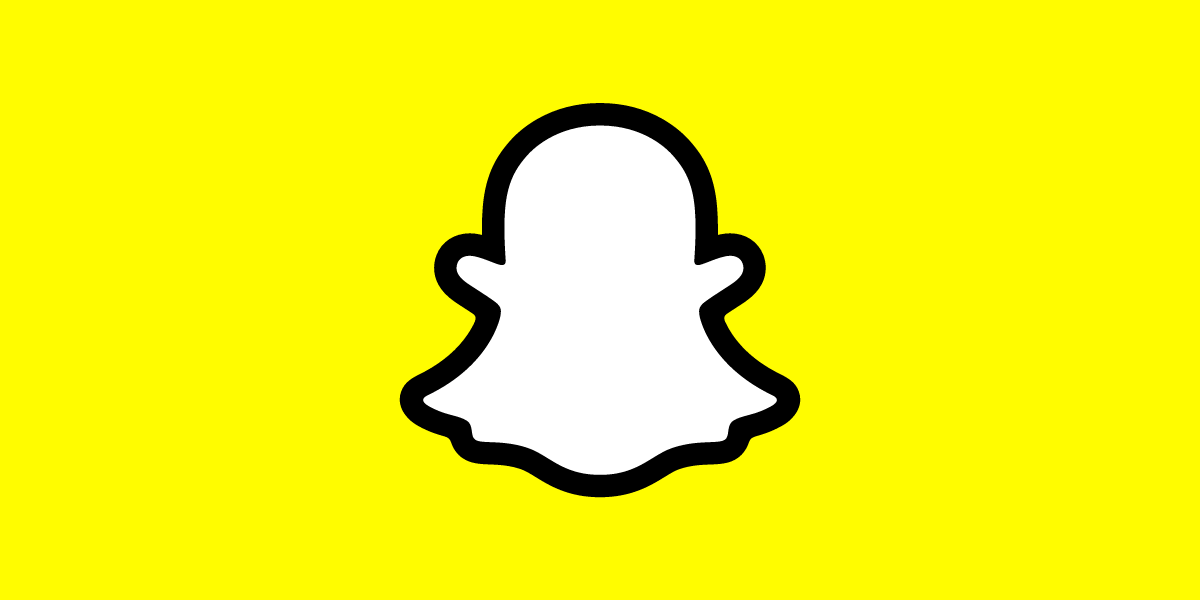How to untag yourself on Facebook? Despite the fact that Facebook is a great way to connect with friends and share interesting content, it does have some drawbacks, especially if you don’t pay attention to the specific configuration options the platform offers.
If you have not intentionally changed your settings, you may often discover that a friend has tagged you in comments under posts where you did not wish to be tagged. You might now wonder if there is a way to remove this tag or prevent such occurrences in the future. Here is a guide that will help:
Follow these simple steps to untag yourself from a certain comment when you’re using Facebook on your computer:
- Open the Facebook website in a browser of your choice, and log in if necessary.
- Click on the down arrow located in the top-right corner of the screen. Here, go to Settings & Privacy, and then choose the Activity Log option.
- Under ‘Activity You’re Tagged In’ on the left-hand side, press the ‘Posts and comments you’re tagged in’ option.
- Locate the post from which you wish to remove the tag.
- Press the three dots in the corner to remove the tag. Here, click on the ‘Remove tag’ option.
- In the next dialog, click the Remove button to remove yourself from this comment.
If you’re currently using a phone or tablet, you can remove your tags by following these simple steps:
- Open the Facebook app on your device, and log in if necessary.
- Press on the hamburger menu (three horizontal lines) and then your name at the top of the screen.
- Here, locate the post from which you’d like to remove a tag.
- Press the three dots in the corner once the post has been located. Here, click on the ‘Find Support or Report Comment’ option.
- Next, click the Spam button, and then click on ‘Untag Yourself From This Comment’ to remove your tag.
How to Untag Yourself on Facebook
You can change this option in your settings if you no longer want to allow people to tag you on comments. Here’s how:
- Tap the hamburger menu (mobile) or click on the down arrow (desktop).
- Press the ‘Settings & Privacy’ option, and then select Settings.
- Select the Profile and Tagging option under Privacy.
- At the bottom of this page, click on both Review options, and toggle reviewing on.
- Now, you will have to accept a tag before it can appear on a post or comment.
And that’s it! By following a few simple steps, you can easily untag any comments on Facebook, or even change your settings to prevent future tagging.
In short, deleting photos gets rid of them for everyone. You can pretend that those photos do not exist by untagging yourself in them. Most of the time, that’s enough.
If you really want a photo deleted, but you don’t have access because you aren’t the original poster, you will need to ask the original poster to delete the photo permanently. When a photo harms you in some way, and the poster refuses to remove it, you may have to report the photo and the poster to Facebook to resolve the issue.
What Happens When You Delete or Remove Tags from Facebook Photos?
If you delete a photo from Facebook, it will never be recovered. Removing a tag from a picture is a little different. The photo still exists, but it will no longer appear among your photos.
Those who are friends with you but not the person who posted the photo probably won’t see it either. However, the photo will still be on Facebook. Someone could tag you in it later unless you change your settings.
How to Know Where You are Tagged?
Every time your friends tag you on Facebook, you will receive a notification on your activity log (click on the globe icon) and your timeline will also be updated by default. If you want to review and approve posts from anyone (including your friends) before they appear on your timeline, you may want to enable Timeline Review.Posts may already appear in other places on Facebook (and will remain there), but they won’t appear on your timeline until you approve them. When you have a post to review, it will show up in your activity log. You can enable Timeline Review in your Privacy Settings. Note that tags from non-friends require your approval before they appear on your timeline, even when Timeline Review is off.
Make sure you understand how Facebook tagging works and actively monitor status updates that you are tagged in. This can help preserve your online reputation in the event embarrassing or damaging content about you is posted on Facebook.