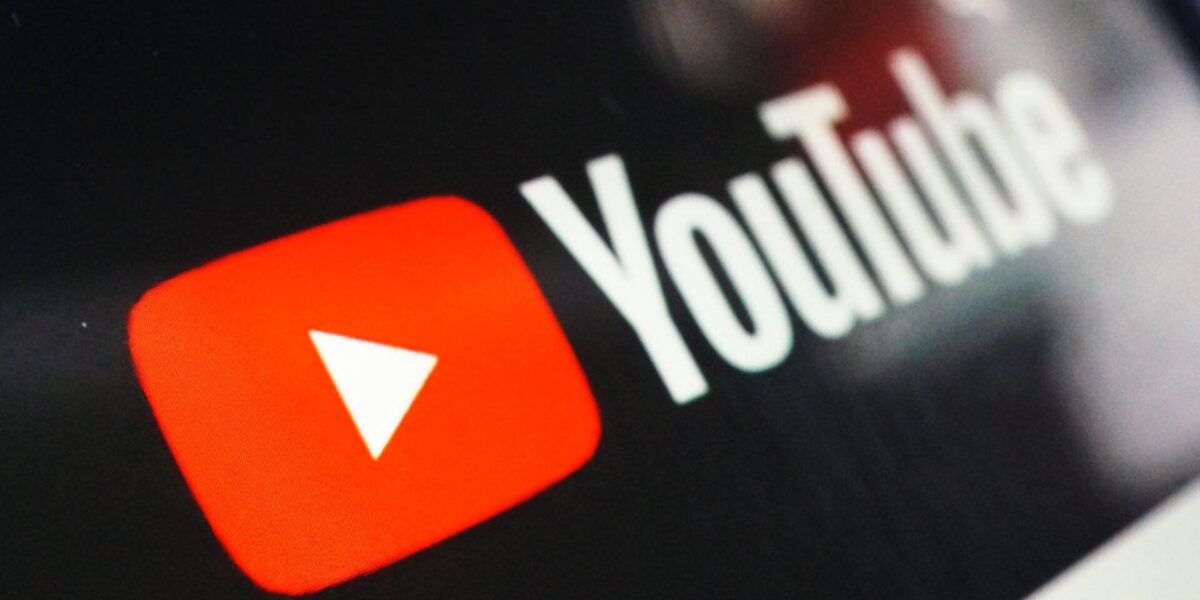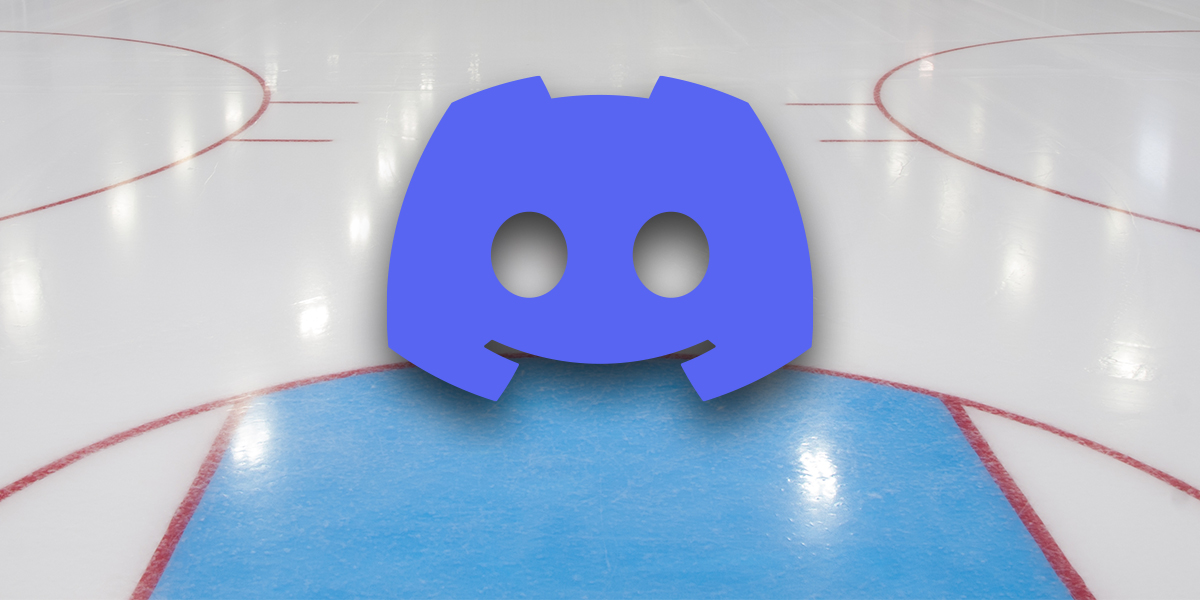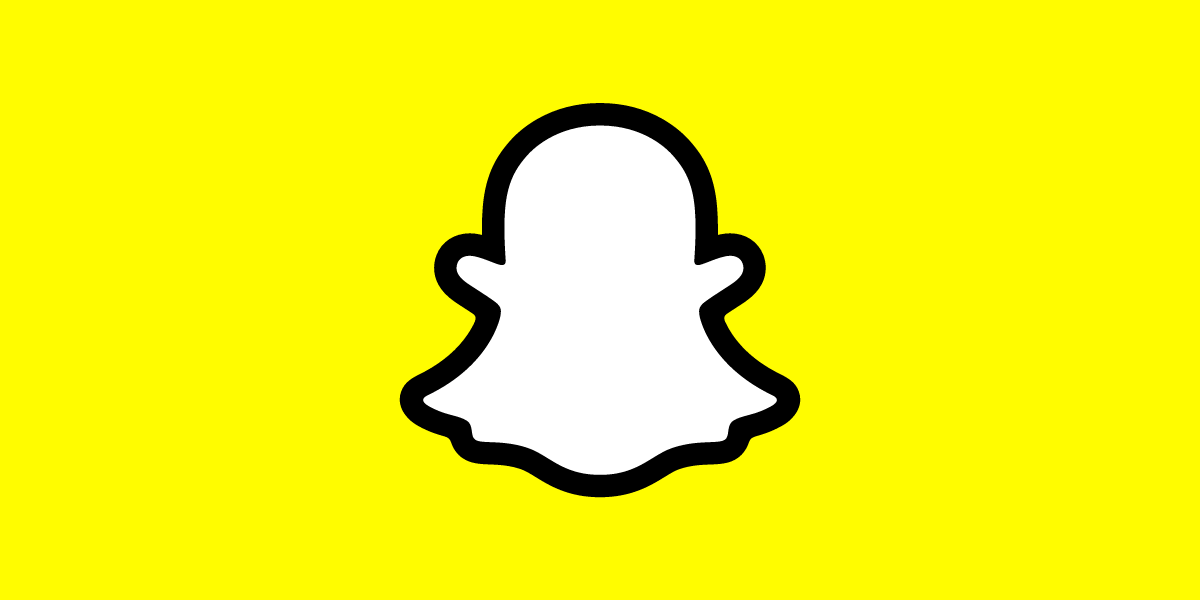How to make AirPods Louder? Here are the simple ways. The AirPods helped launch a thousand imitators – there are now countless wireless earbuds available for both iPhones and Android devices.
It’s not hard to understand why; there’s something incredibly liberating about earbuds with no wires, buttons, or any other controls. What about controls for something so basic as volume?
First, if your iPhone is nearby, you can use the volume control on the phone as well – the volume buttons on the phone directly affect the volume through the AirPods.
Instead of incorporating volume controls into the AirPods themselves, Apple has delegated the task to Siri. This is how you can adjust the volume of your AirPods:
- When you have first-generation AirPods, double-tap either earbud to wake Siri and ask her to adjust the volume.
- If you have second-generation AirPods, say “Hey Siri” and tell Siri to adjust the volume.
Siri can be told to “increase volume.” This increases the volume by approximately 12 percent each time. You can also tell Siri to increase the volume by a specific percentage (e.g., “Hey Siri, raise the volume by 20 percent,” or “Hey Siri, raise the volume to 80 percent.”). Be careful telling Siri to raise the volume to a specific percentage, as the volume can get uncomfortably loud all at once.
Since there are no volume controls on the AirPods, you can make them louder by increasing the volume on the iPhone or telling Siri to do so.
How to make AirPods Louder
It is possible to add volume to your AirPods if they aren’t loud enough for you – this is especially true if they used to be louder, but more recently seem to have become quieter.
- Clean your AirPods
An unfortunate fact of life is that human ears are waxy, and anything you tend to put in your ears, like earbuds frequently, tends to accumulate earwax. It doesn’t take much wax to reduce the maximum volume of the AirPods noticeably.When you clean your AirPods, it’s essential not to use anything wet – never get the mesh speakers wet. Additionally, please do not poke the speaker mesh with a toothpick or other sharp implement that could damage it.You can thoroughly (and safely) clean your AirPods using a toothbrush and cotton swab, restoring their volume to their original state.
Use a dry cotton swab or a soft-bristled toothbrush to remove any wax or other debris from the speaker mesh.
- Calibrate the AirPods with your iPhone
You might need to calibrate your AirPods and iPhone – they may not understand what “full volume” means, for example. This results in the AirPods not taking advantage of the full audio range. This may not sound very easy, but it’s pretty easy to fix.
1. Put the AirPods in your ears and start listening to music.
2. Using the volume buttons on the iPhone, turn the iPhone’s volume down. Now you should not hear anything in the AirPods.
3. You can disable Bluetooth by tapping the Bluetooth button in the iPhone’s Control Panel when you swipe down from the top right. Leave the AirPods in your ears.
4. Start playing music again, this time through the iPhone’s speakers. Using the iPhone’s volume buttons, turn the volume down.
5. Reconnect the AirPods. In the Control Panel, tap the Bluetooth icon to re-enable the device. Additionally, you may need to open the Settings app, tap “Bluetooth,” and tap “AirPods” to reconnect them.
6. Play the music again, adjusting the volume as needed.
- Check the Music app’s sound settings
The settings of your AirPods might be misconfigured if they are too quiet, especially when listening to music through the Music app. You can correct that with just a couple of taps.
1. Start the Settings app.
2. Tap “Music.”
3. Ensure that EQ is set to Off. Turn it off by tapping “EQ” and then “Off.”
4. If you are still on the Music settings screen, make sure Volume Limit is also turned off.
Tap “Volume Limit” and slide the volume to the right if it is on. This will turn it off.
To hear your AirPods’ full range of audio, make sure that the Volume Limit is disabled.
- Make sure both ears are the same volume
A setting on the iPhone might suppress the volume in one ear if one ear consistently sounds louder than the other. Here’s how to check:
1. Start the Settings app.
2. Tap “General” and then tap “Accessibility.”
3. Please ensure that the left/right sliders and the middle button are balanced in the Hearing section. Slide it back to the center if it was slid to the right or left.
How do I increase the volume on my AirPods?
Use the volume buttons on the side of the iPhone to turn down the volume. Activate Siri and say, “Turn down the volume.” Drag the volume slider in the app’s playback controls. Open Control Center, then drag the volume slider.
Why is my AirPods volume so low?
When the iPhone is in Low Power mode, it can affect some non-critical systems, which can result in audio playing at a lower volume than usual. Please turn it off and use your AirPods in standard power mode with your iPhone. Make sure the AirPods are charged. If the AirPods have a low battery, they can misbehave.
How do you fix a quiet AirPod?
Go to Settings > Accessibility > Audio/Visual > Balance, and ensure that the balance is set in the middle.