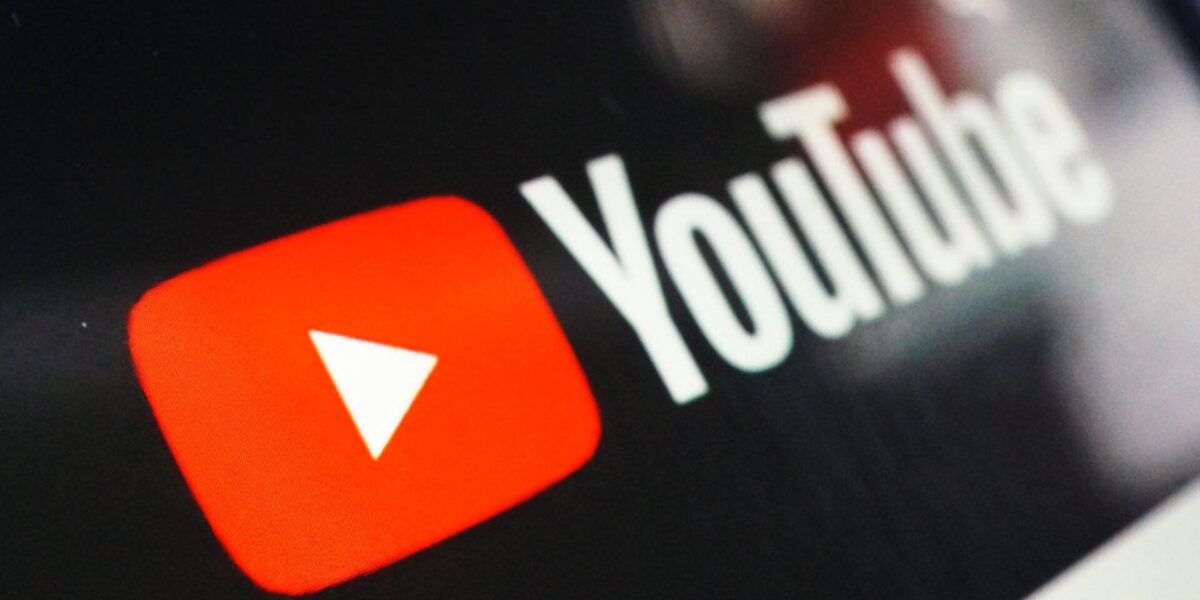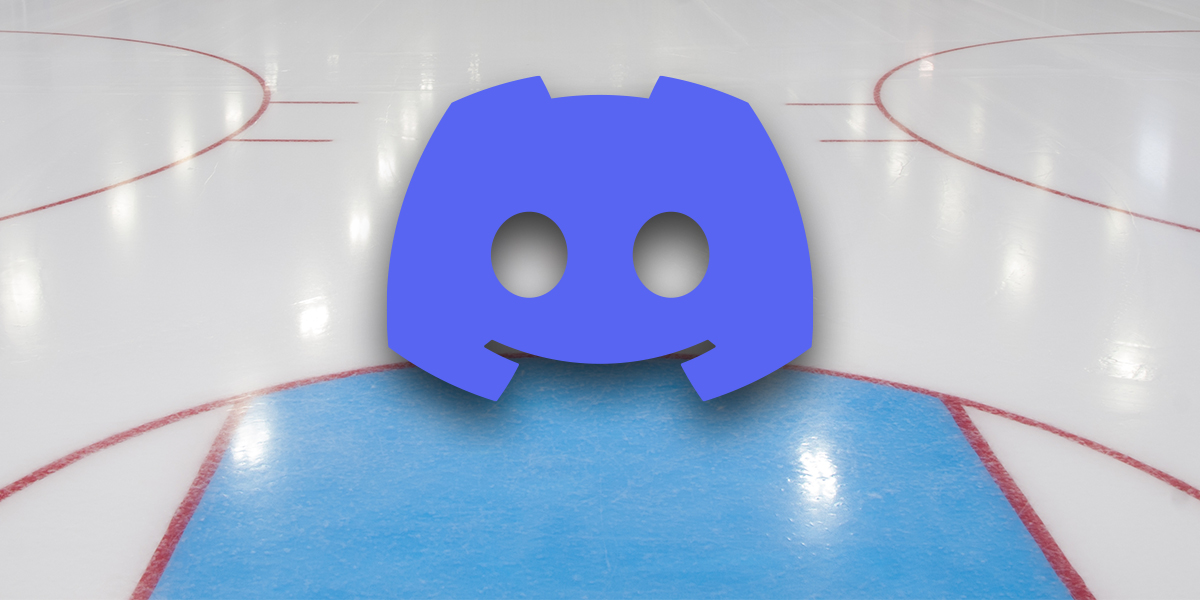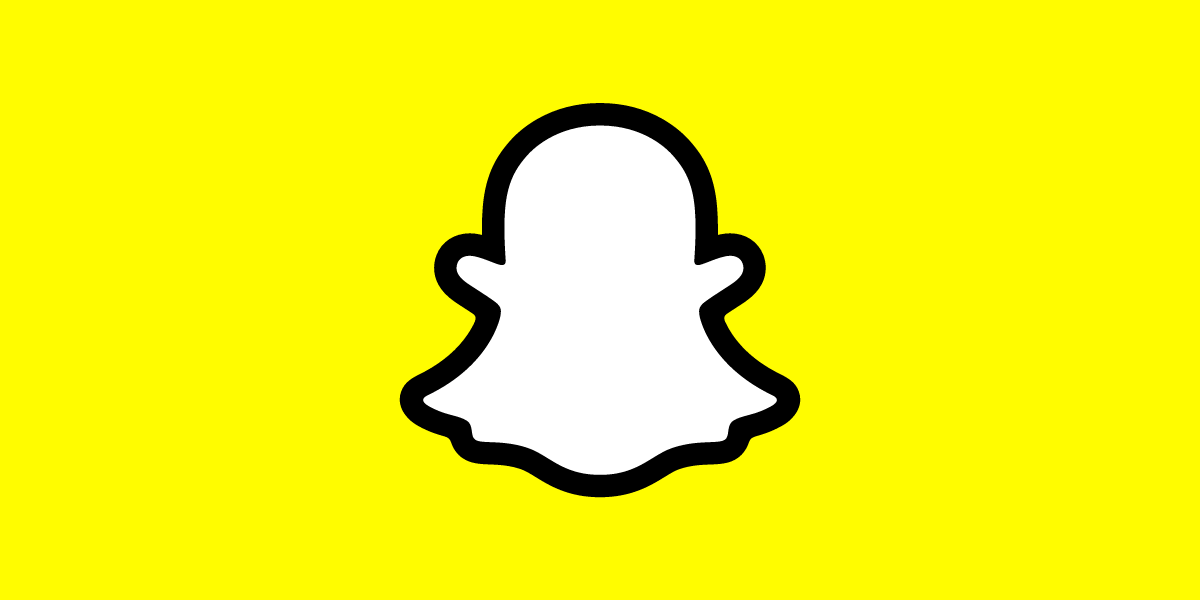With an extensive music catalog, Spotify is one of the most popular music streaming platforms. While you have unlimited access to songs of your choice, sometimes you might prefer listening to one particular song. With Spotify, you can loop music so you can listen to songs over and over without having to manually stop them.
Here’s how to loop Spotify music from different devices.
How To Repeat Songs In Spotify
You can repeat an individual song, album, or playlist on your iPhone by following these steps:
- Spotify should be launched.
- Play the song, album, or playlist you wish to hear repeatedly.
- The album art and repetition controls can be enlarged by tapping the “Now Playing” bar once
- Tap the “Repeat” icon once to loop an album or playlist. There is an icon called “Repeat” that looks like a circle formed by two arrows. Green will appear on the icon.
- Tap the “Repeat” icon twice in succession to repeat the song. A small “1” will appear on the circle, and the icon will remain green.
- You can end the loop by tapping the “Repeat” icon again.
You can repeat a song, playlist, or album on your Android device by following these steps:
- Spotify should be open.
- Repeat the song, album, or playlist you want to hear.
- The album art and repetition controls can be expanded by pressing the “Now Playing” bar once.
- You can loop an album or playlist by tapping the icon that looks like a circle with two arrows – the “Repeat” icon. Green will appear.
- You can loop the song you’re listening to by pressing the “Repeat” icon twice. There will be a “1” in the circle and the icon will remain green.
- The loop will end when you tap the “Repeat” icon again
You can repeat songs on Spotify on your PC or Mac by following these steps:
- Play the song, playlist, or album you want to listen to repeatedly on Spotify.
- Click once on the “Repeat” icon to repeat the album or playlist. Next to the fast-forward icon, it looks like a circle formed by two arrows. Green will appear.
- You can repeat the song you’re listening to by clicking the “Repeat” icon again. There will be a tiny “1” this time.
- Click on the “Repeat” icon again to stop the loop.
How do I repeat a podcast with Spotify?
Spotify does not allow podcasts to repeat. The podcast can be queued to replay once it finishes so you can get around this problem.
How do I put a song on repeat using the Spotify web player?
Follow these steps to play a song repeatedly on Spotify’s web player:1. To listen to a song, playlist, or album on a loop, go to open.spotify.com.2. To repeat an album or playlist, click the “Repeat” icon once. Two arrows form a circle. Once clicked, the icon will turn green.3. To loop the song only, double-click the “Repeat” icon. On the “Repeat” icon, a “1” will appear.
4. Click the “Repeat” icon again to stop looping the song.
Many music lovers use Spotify as their streaming app of choice. Thousands of songs, playlists, and podcasts are available anytime and on any device, which explains its popularity. You can also listen to your favorite songs repeatedly on Spotify without having to intervene physically. Listen to a playlist, album, or the current song on repeat by enabling “Repeat.”
What is your favorite or least favorite feature of Spotify? Comment below with your thoughts.