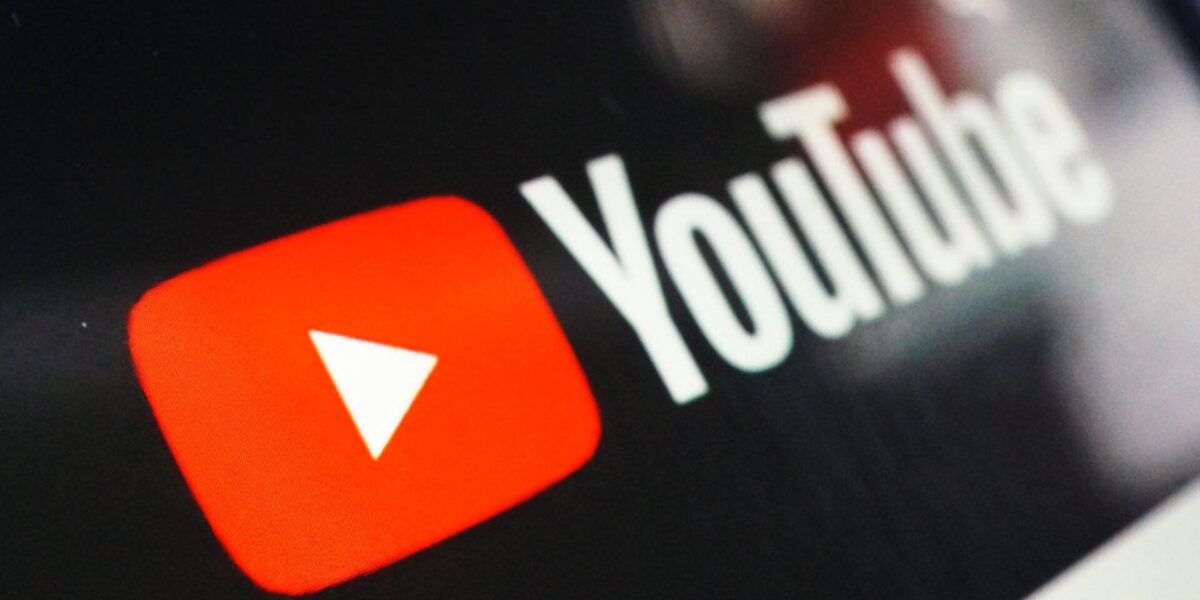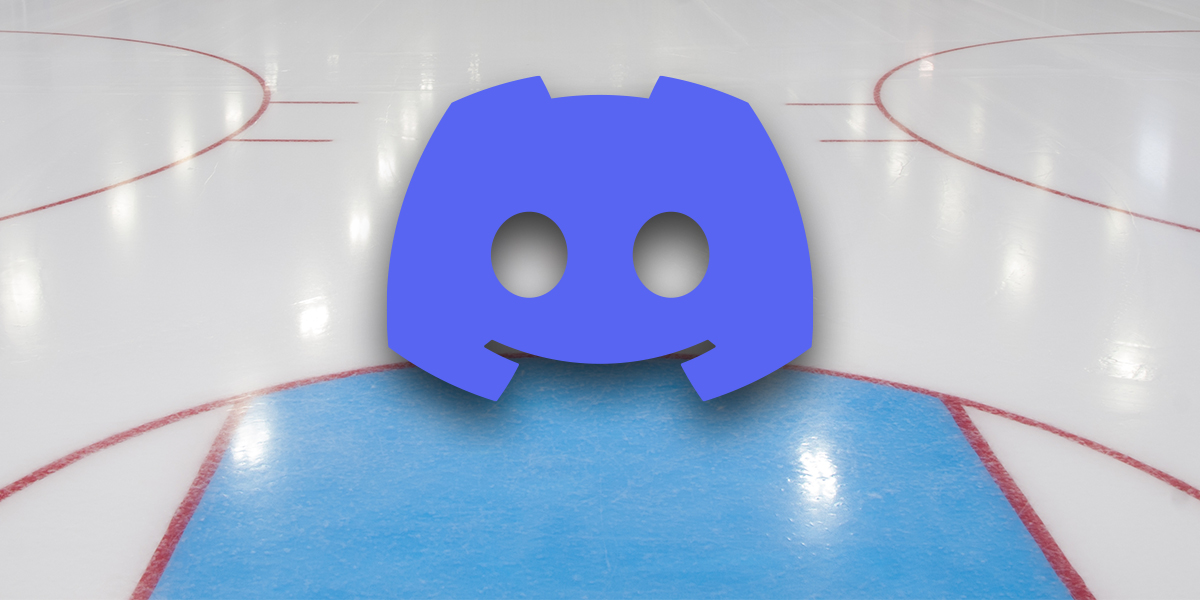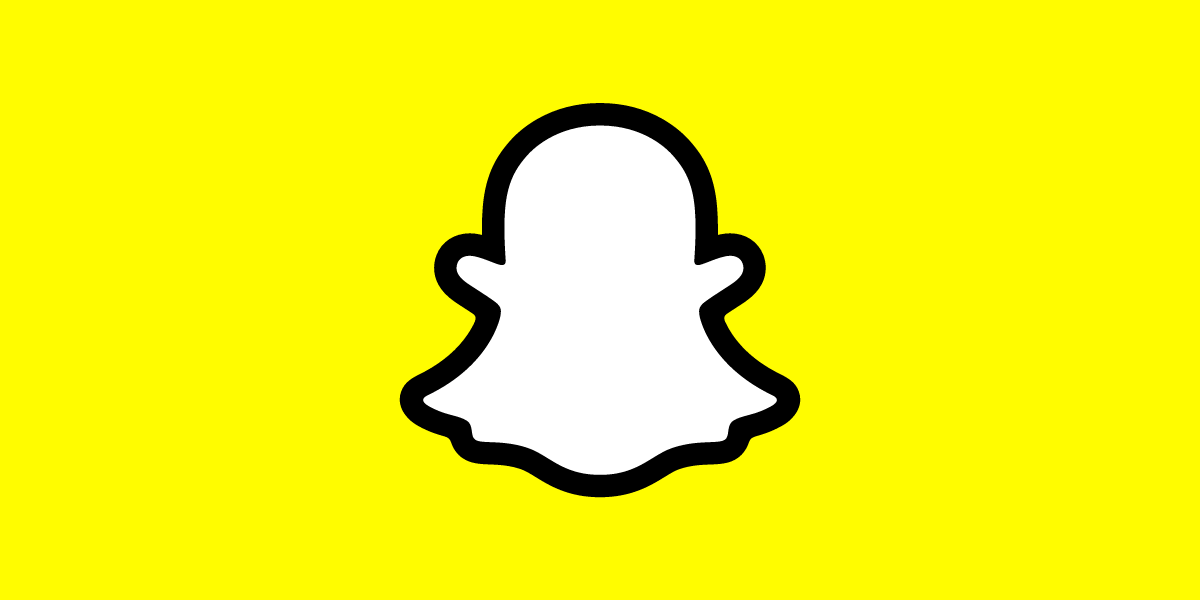How to delete the discord server? If you’ve just set up a new Discord server, then your job is pretty straightforward. You may not have a considerable number of users to moderate instead of hosting some of your Discord friends together. However, this can change as you build a larger community when moderation starts to be more critical.
Moderation can be a little easier with some Discord bots, however, it still requires a lot of time commitment. If that’s the case, Discord Nitro can help: If you have privacy concerns, it can also have poor streaming quality.
It might be the right time to either transfer ownership or completely delete your Discord server if you find you’re tired of it. Following are the steps you need to follow to delete your Discord server.
How to Delete Discord Server
Transferring Ownership of a Discord Server
There might be another way to offload the responsibility before you take the drastic option of deleting a Discord server. It is possible to transfer ownership of your Discord server to another user, who will have full control over its future editing, moderating, and changes.
This means that you won’t have any guarantee of control over the server. For instance, if you wanted to make other users moderators or administrators later, you’ll only be able to do this if the new owner grants you access. You also won’t have the power to delete your server afterward, since only the new owner will have that authority.
To transfer ownership of a server:
- Go to Discord’s website or download the desktop app.
- Once you’ve signed in, select your server in the left-hand menu, and then click the Server Settings button.
- Under the User Management category of the Discord server settings menu, press the Members option.
Listed in the following menu are the members of the server. You can transfer ownership by hovering over the user you’d like to send it to and then click the three-dot menu icon. Select Transfer Ownership from the drop-down menu.
Discord will ask you to confirm that you wish to transfer ownership. Once you’re sure, click the slider, then click the Transfer Ownership button. A crown will appear next to the name of the new owner in the Discord members list after verification. You will be able to access the server according to the roles you held before the ownership transfer.
The new owner can, however, transfer ownership back to you, even if you can’t reverse the change. However, this is only possible if the new owner is willing. Transferring ownership may not be reversible, so make sure you’re sure of your choice before you do so.
How to Delete a Discord Server on a Mac or PC
If you are certain you want to remove your Discord server entirely, the process is straightforward for desktop users. These steps are the same for Discord on the web and the Discord desktop app users on Windows and Mac.
To start:
- Go to Discord’s app or website and sign in.
- Select the Server Settings option from the drop-down menu by clicking the server name.
- In the Discord server settings menu, click the Delete Server option at the bottom left-hand menu.
You’ll have to confirm that you want to delete your Discord server before you can do so. You can move your server by typing its name and clicking Delete Server to confirm the move. You won’t reverse this process, so be sure you want to do this before you confirm your choice.
Upon confirmation, your server will be removed from Discord. Consequently, all server members (including you) will no longer be able to view or access it, erasing all shared messages and content.
How to Delete a Discord Server on a Mobile Device
If you prefer to use Discord on your Android, iPhone, or iPad device, you can also delete your server in the Discord app. Once your Discord server has been deleted, you will not be able to retrieve it, so be sure you want to proceed.
If you are using a mobile device, open the Discord app and select the Delete button. You can access the menu panel by tapping the hamburger menu icon in the top-left.
By tapping the server icon on the left, you can select your server if it isn’t already selected. Once you’re active on your server, tap the three-dot menu icon next to your server name at the top. The menu will appear at the bottom of your screen. By tapping the Settings icon you can access the settings.
In the Discord server settings menu, tap the three-dot menu icon in the top-right corner. Tap the Delete Server menu button to begin the deletion process. After you confirm the deletion, you’ll be able to move forward. Press Delete to confirm your decision.
Once confirmed, Discord will delete your server. All members of the server will be removed, and any saved or shared content will be erased.
Alternatives to Discord
Deleting a Discord server can’t be reversed. Make sure you consider other options such as ownership transfer if you decide to delete your Discord server. Discord may not be the best platform for your needs after your server has been deleted. You may want to consider Slack instead.