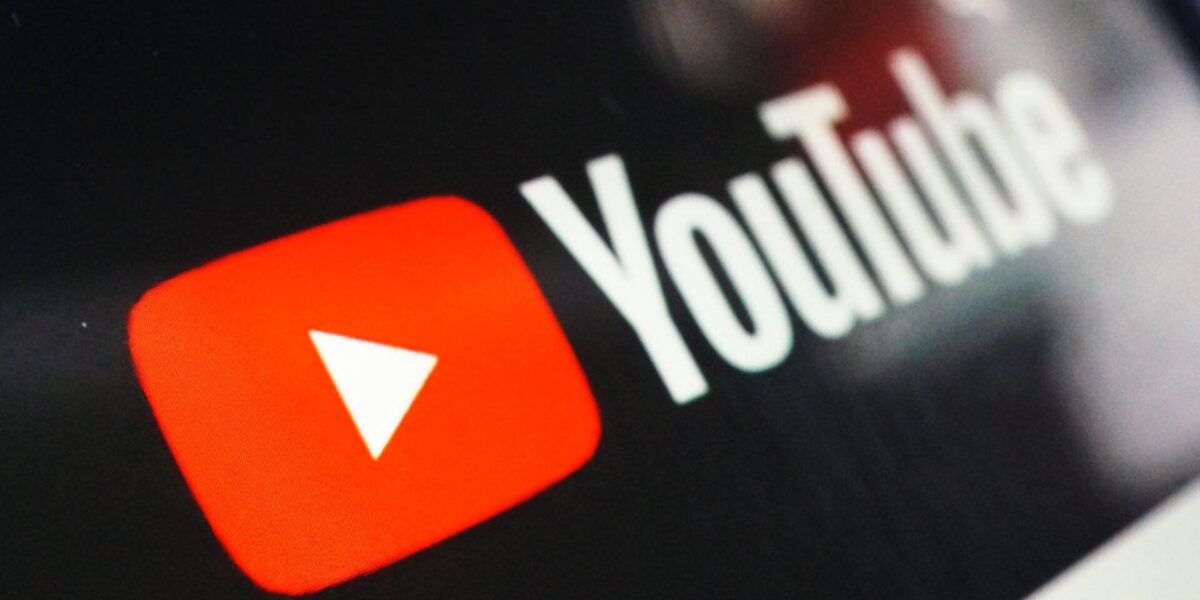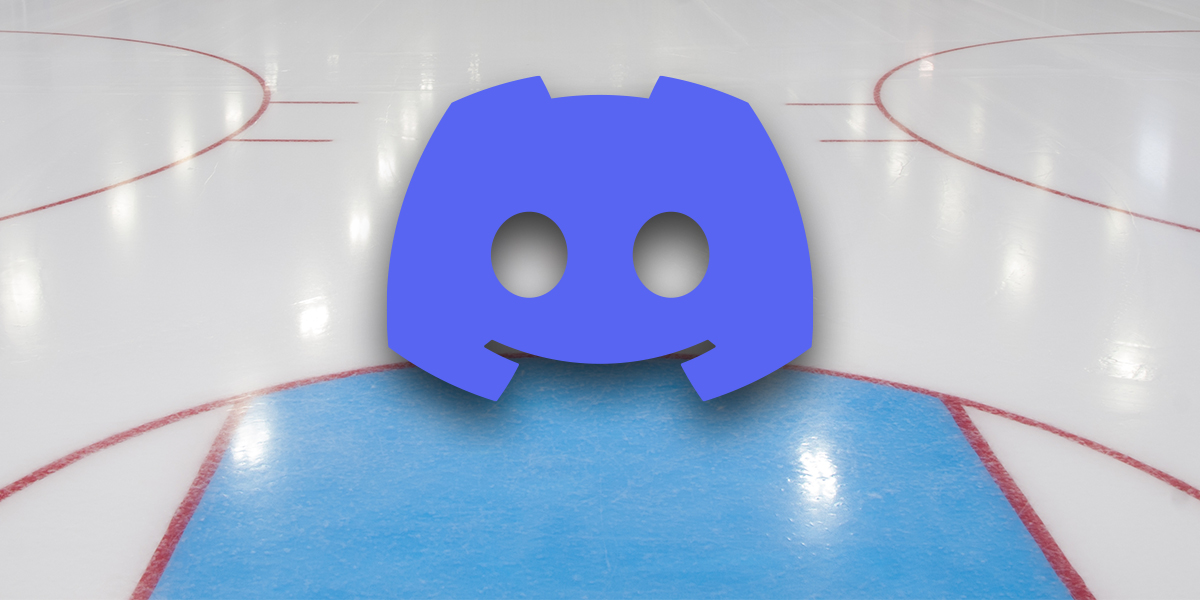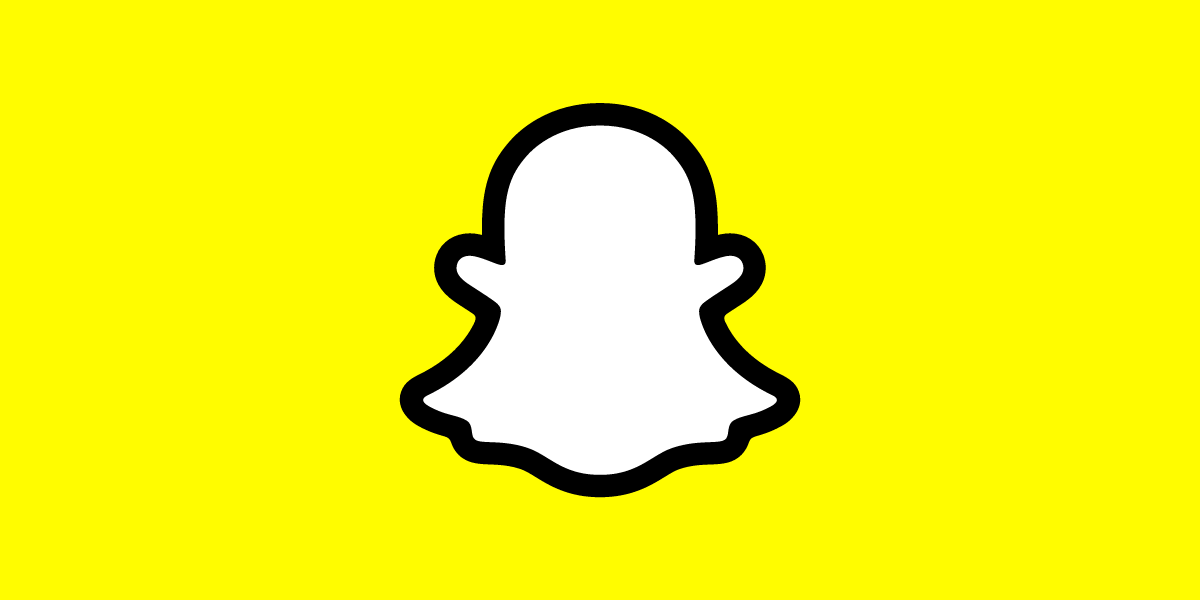Streaming content on any television is extremely easy with the Amazon Fire TV stick. All you need is a wireless internet connection and a television with an HDMI port once you own one. Because of its convenience and portability, many people who travel regularly, whether for work or pleasure, take their Fire Sticks with them.
Since the Fire Stick is small and easy to set up, you only need to enter your hotel’s or Airbnb’s Wi-Fi password to access it. Whenever you’re connected to the internet, you’re already logged into your Netflix account or any other streaming service you use. Sadly, disaster can strike, and if you forgot the remote control, it might seem like you’re out of luck. Don’t worry; we’ve got you covered.
In addition to being able to connect your Fire Stick to the internet without a remote, once it’s connected you can continue to use it without one. Let’s see how it works.
How To Connect Your Amazon Fire TV Stick To WiFi Without The Remote
Are there any Walmarts or Best Buys near you? A third-party remote, similar to a universal remote, might be available for just a few bucks. In addition to Roku, Apple TV, and, most relevant to this article, Fire TV, these remotes work with all sorts of devices. Some remotes are universal, supporting all kinds of boxes, while others are targeted specifically to Fire TV owners. As you might expect, it’s actually pretty simple, using a universal standard known as HDMI-CEC.
The HDMI-CEC stands for HDMI-Consumer Electronics Control, and it is a relatively new standard for consumer electronics that allows for high levels of interoperability between devices connected via HDMI. Let’s say you have a Chromecast connected to your TV, and your TV’s input mode is currently set to a DVD player connected to another HDMI port. It will automatically switch the input on the TV to the Chromecast’s input if you instruct the Chromecast to play something on the TV. How does this help you in your current situation?
A smart universal remote might do the trick for you, as we mentioned earlier. Depending on your television, you might be able to control your Fire Stick right from the remote your TV uses. The HDMI 1.3 standard was released by CEC in 2002, but not every TV made since then has implemented it since it is an optional feature. If your TV supports it, then you’re good to go. The majority of high-quality TVs should have it.
Make sure your Fire TV Stick is enabled if you have a working remote or can control your device with your phone. There are only a few steps involved. You can use a remote if you have one
- Go to Settings > Display & Sounds.
- Make sure HDMI CEC Device Control is enabled.
It may be necessary to enable CEC on the television as well. The option can be found under the TV’s Settings menu. Most TV manufacturers don’t call it CEC, instead “branding” it with their own meaningless label. Below is a list of some of the most common TV brands and the names they’ve given CEC:
- E-link is the AOC
- HDMI-CEC: Hitachi
- SimpLink or SIMPLINK?
- NetCommand for HDMI from Mitsubishi
- RIHD: Onkyo
- HDAVI Control, EZ-Sync, or VIERA Link from Panasonic
- EasyLink from Philips
- Kuro Link was the pioneer
- International Runco: RuncoLink
- Anynet+ from Samsung
- Aquos Link: Sharp
- BRAVIA Sync from Sony
- CE-Link or Regza Link: Toshiba
- CEC: Vizio
Connect your Fire TV Stick normally, enable CEC (by whatever name), and you should be able to set up and control it with your TV remote. The navigational controls on the TV remote will allow you to get by without the voice control features of your device.
You may wonder why you can’t just use your phone as the remote for your Fire TV Stick if your TV does not support CEC or if you have it disabled on your Fire TV Stick. Fire TV has an app for your smartphone, so you can use it as a remote anytime, even using voice commands at home! There’s a catch, however. The Fire TV Stick does not communicate directly with your smartphone. They must instead be connected to the same Wi-Fi network.
Your Fire TV Stick is already configured to work on your home Wi-Fi network, which you did not bring with you. Since you can’t change your Fire TV Stick’s network connection to that of your local Wi-Fi, they won’t be able to communicate, so the smartphone remote control won’t work. However, there is a clever way to make it work.
Your job is to do the following.
- Set up a wireless hotspot on your smartphone or other device. Set your SSID and network password to match the ones on the Fire TV Stick’s home network when you enable the hotspot.
- On a second device, install and run the Amazon Fire TV app. A tablet, a second phone, or a borrowed phone can be used. It will only take a minute.
- Connect the second device to the wireless hotspot you created in step 1.
- The remote control and Fire TV Stick are now connected to the same Wi-Fi network.
- The Fire TV Stick should be connected to the TV. Fire TV Stick can be seen and controlled by your second device.
- With the second device, reset your Fire TV Stick’s network connection to the hotel’s Wi-Fi network.
- The hotspot should be turned off.
Using either your second or first device as a remote control for the Fire TV Stick is now possible! The reason you need two devices is that a smartphone cannot connect to its own wireless hotspot. You only need the SSID and password of the last network you connected your Amazon Fire Stick to.
Using this two-device solution, you can use an Echo or Echo Dot instead of your smartphone or tablet to control your Fire TV Stick once you have reestablished the network connection. For the initial configuration, you’ll need your smartphone or tablet, since voice commands cannot change network settings, but once you’ve done that, you’ll be able to tune your Echo or Echo Dot to the same network and use voice commands to control your Stick.
You can also purchase a replacement remote made specifically for Fire Stick devices in addition to using a universal HDMI-CEC remote. Amazon offers a new remote designed specifically for your device that you won’t find in your local big box store. There are two versions of the Fire remote available online: the first-generation model with Alexa built in, and the second-generation model with power and volume controls. Check the description to make sure it works with your Fire Stick before you buy.